Need help with your Gmail
How to Create a Google Workspace Account: A Stepwise Guide
January 17, 2024
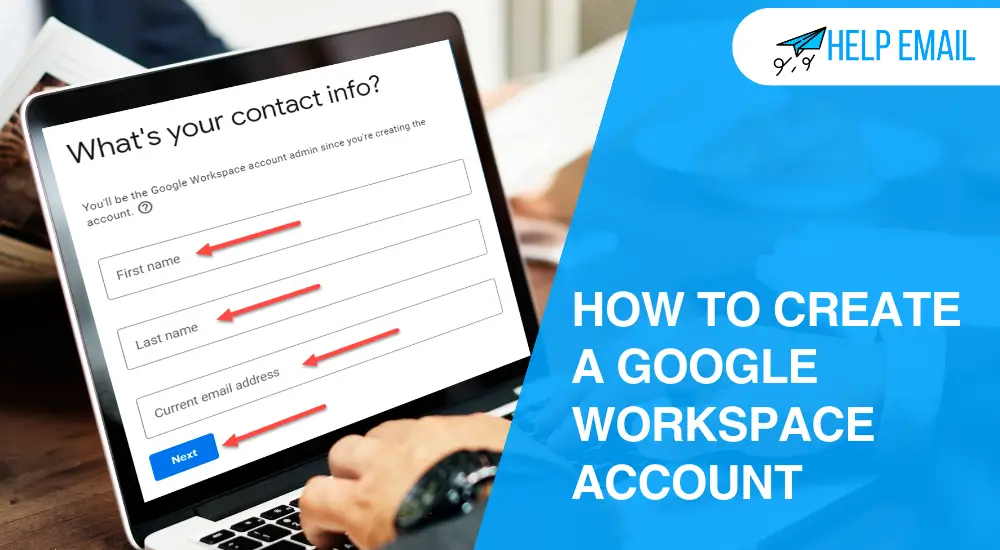
In this blog, we will talk about how to create a Google Workspace account. A Google Workspace account is Google’s cloud-based tool for enhancing productivity and streamlining businesses. This tool from Google provides various professional services and applications to allow your business to communicate and manage work efficiently.
Google Workspace offers multiple tools, including Gmail, Meet, Slides, Sheets, Calendar, etc. With the help of these tools, you can invite your employees online and get their work done. I am a business owner, and I have used Google Workspace for my work. So, I highly recommend you create a Google Workspace account. Learn the steps to do this.
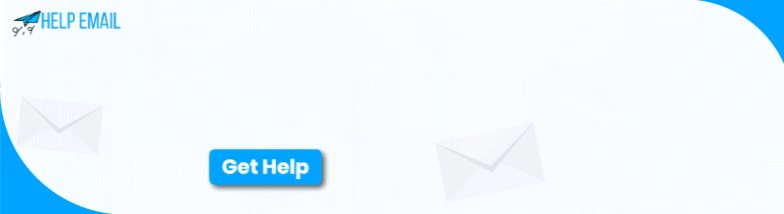
Step 1: Navigate to the Google Workspace Website
In the first step, you should move to the official Google Workspace site. When you are on the website, hit the “Get Started” button and activate a free trial. You can activate your free trial either at the top of your page or by hitting the correct button for a license you want to create an account for.
Step 2: Put Your Business Name and Location
On your next screen, you will have to put your business name, business size, and location. Once you are done, hit the Next option. Explore the next steps to learn how to create a Google Workspace account.
Step 3: Input Your Contact Details
When you are creating a Google account, you will work as an admin. Proceeding to the following step, you will have to supply your contact details, such as first and last name, and business email ID. When you are done, hit the Next button.
Step 4: Enter Your Google Business Domain
From now on, the steps will change a little bit depending on the type of business domain you have. The business owners who already have a domain and website can hit the “Yes, I have one I can use” and then you can supply the domain name and then continue with the on-screen prompts. However, if you don’t own a business domain yet, hit “No, I need one.”
Step 5: Select a Domain Name
Once you hit the “No, I need one,” you will be asked to search your domain name. Usually, it will be your business name. However, your domain name may be registered by any other business, but you will get some alternatives from Google. Also, you can search as many domain names as you want. And at last, pick one for you.
Step 6: Confirm Your Domain Name
After you choose your domain name, you will see the price, and then Google will also show you how your business email will look. Hence, you won’t have to buy a purchase domain as you can get a domain with the help of Google once you create your Google Workspace account. Then, you can hit the Next button and continue.
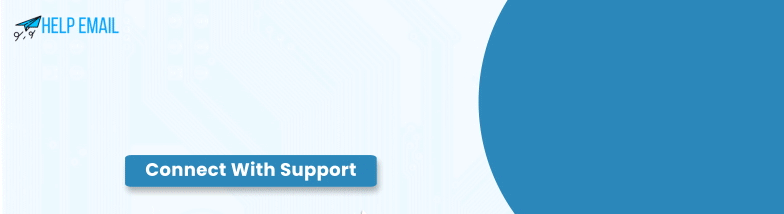
Step 7: Supply the Business Details
Once you finish all the six steps carefully, you will be asked to supply the business details. This information will work for you to register your domain name. Then, supply your street address, state, city, zip code, and also a contact number. At last, hit the Next option to proceed. If you want to learn how to create a Google Workspace account, follow the next steps carefully.
Step 8: Select Whether You Want to Send Tips to Users or Not
In this step, people who own a domain will rejoin users who selected a new domain. Also, the remaining work of the Google sign-up procedure will be the same for all.
On this screen, you will need to select whether you want Google to send tips, guides, and information related to the Google account to let them understand it. I would say you should select that option as it will help the users. Moreover, you can deselect this option later.
Step 9: Create a Username & Strong Password
Following all the steps, you now have to create a username and strong password with some characters/letters for your Google Workspace account. You can select a username of more than 64 characters and a password of upto 100 characters. However, you should choose both things smartly so that it’s not guessable. For instance, you shouldn’t use your name or birth date as it can be guessed. Once you finish, you will have to verify your humanity. At last, hit the Agree and Continue buttons.
Step 10: Enter the Billing and Payment Details
You will get the Google Workspace with a 14-day free trial, and during that period, you won’t be charged. However, you will need a Workspace account to add your information. This step will not interrupt your service whenever you work on Workspace. So, you can set a reminder for 13 days later on your phone. That’s how you can cancel the subscription when the free trial ends.
While adding the billing information, you will need to select how many user licenses you want and which license plan will work for you. Also, you can set up all accounts of your team members while creating the account, and you can also add additional user licenses later in the future.
In the end, hopefully, you know how to create a Google Workspace account, and you are good to go now.
Frequently Asked Questions
How to Create a Website Using Google Workspace?
You will need to use these steps to create a website on Google Workspace:
- First of all, sign in to your Google Workspace account or the Gmail account.
- Then, move to your Google Sites and hit the Sign in option.
- Now, choose a template you want.
- After that, add the title, image and text on the Google sites.
- Hit the Publish option, supply your site name, and then hit the Publish button again.
- Next, hit the Share button.
- At last, choose the live links.
Can I Use Google Workspace for Free If I Have a Domain?
Yes, you can use Google Workspace for free of cost when you choose the free trial period. However, the cost of the domain is not included in the Google Workspace. So, if you own a domain, you can purchase Google Workspace for additional features if you like it during the trial period.
How to Create a Free Google Workspace Account?
Perform the basic steps in order to learn how to create a Google Workspace account:
- In the first step, move to your Google Workspace sign-up page.
- Then, provide your company name.
- Now, supply the number of employees working in your business.
- Then, select your location and hit the Next button.
- Now, supply your contact information.
- At last, you will need a domain to set up the email of your company and Google Workspace account.
Was this Helpful?
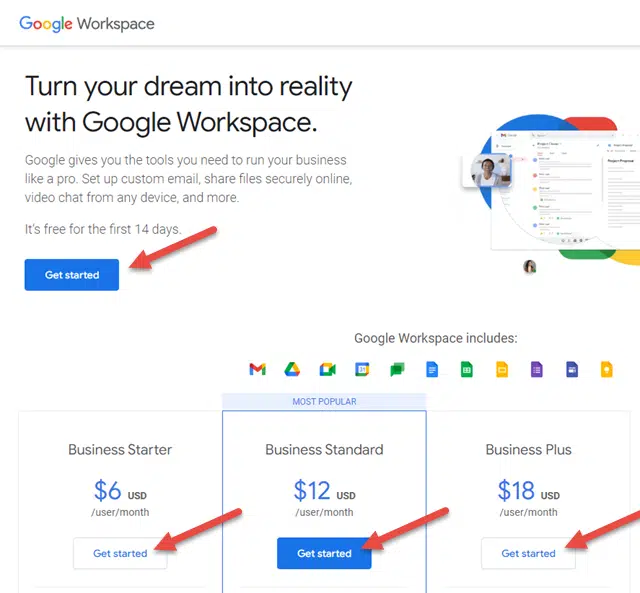
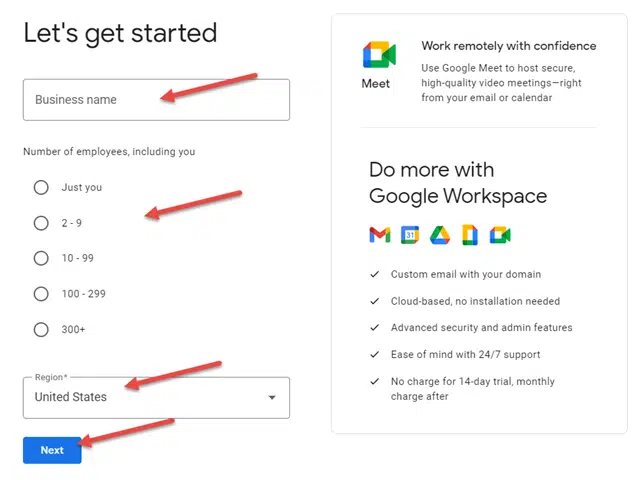
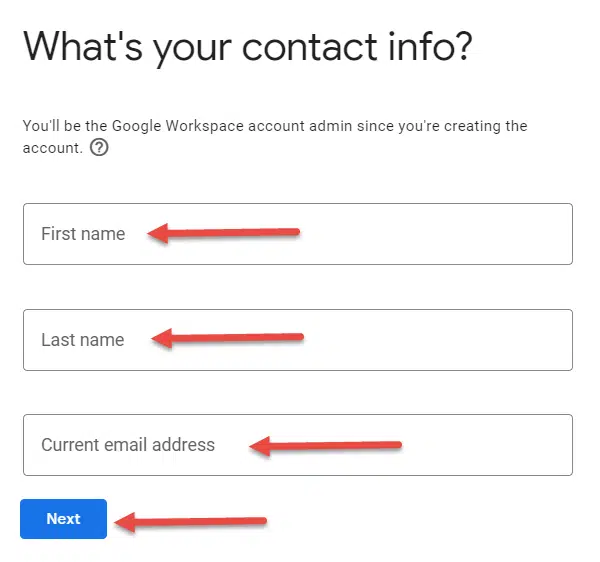
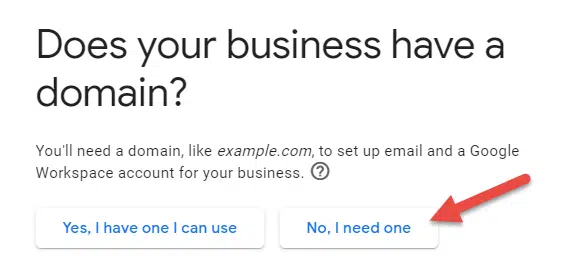
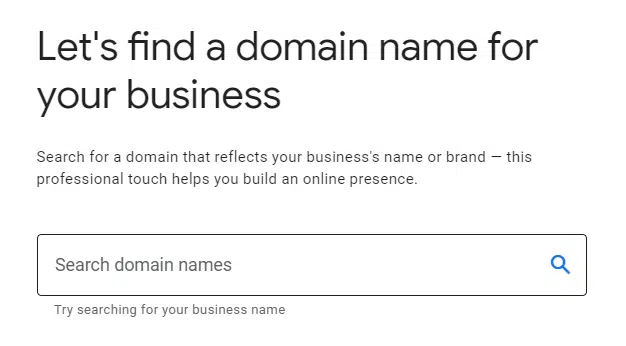
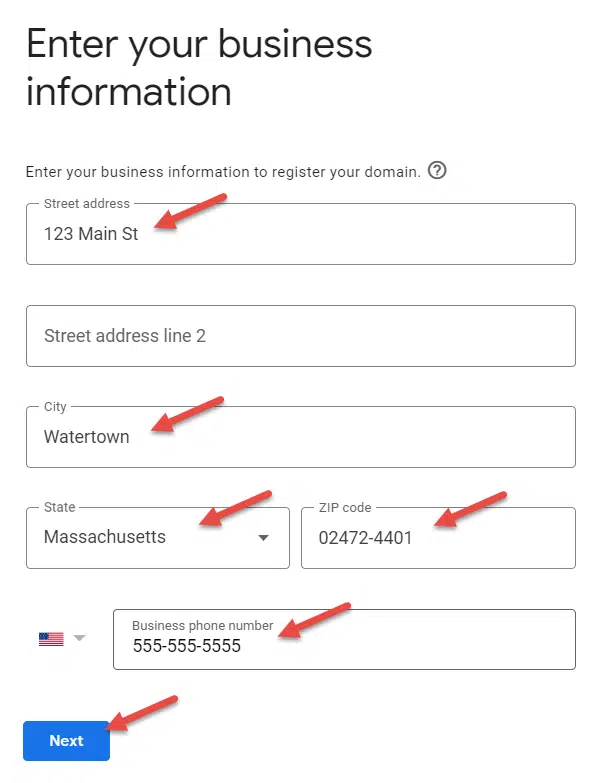
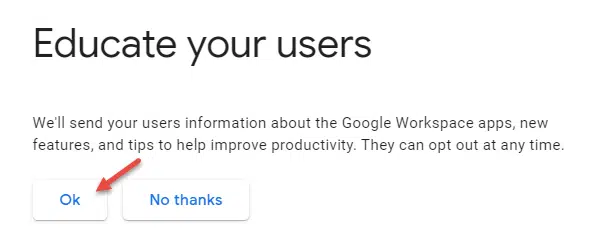
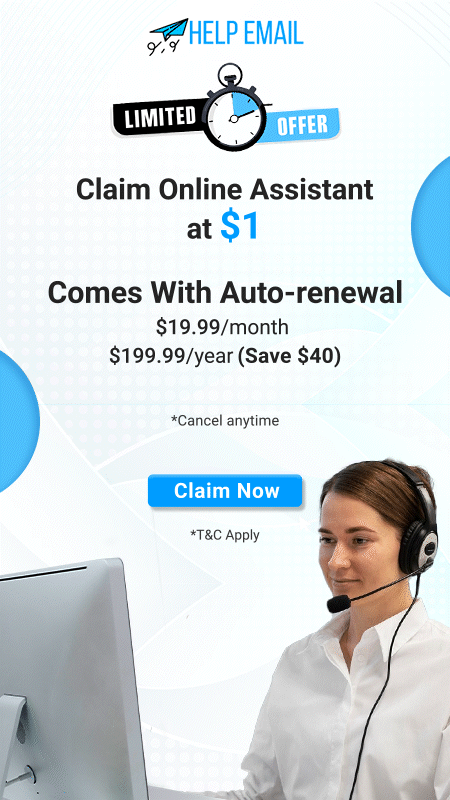
 +1-321456987
+1-321456987 +1-7896541230
+1-7896541230